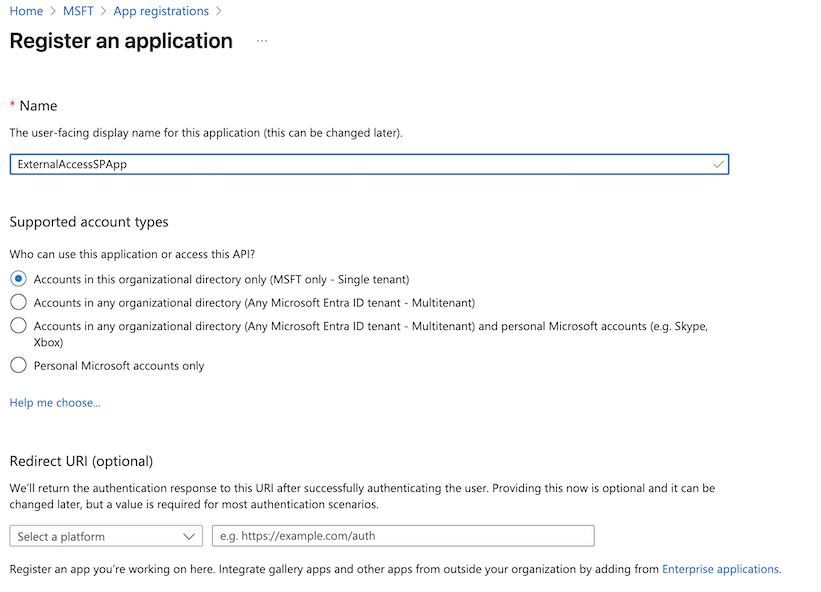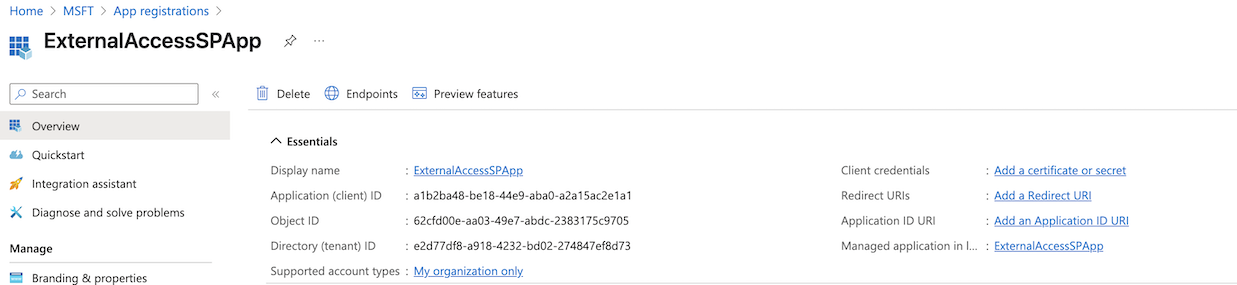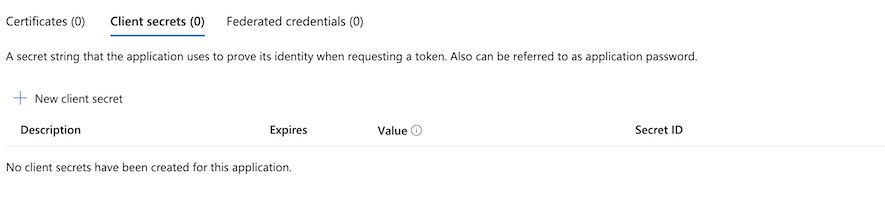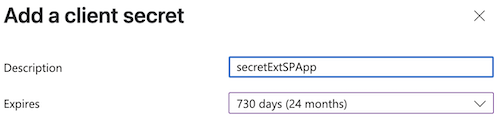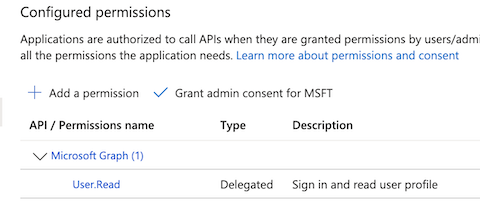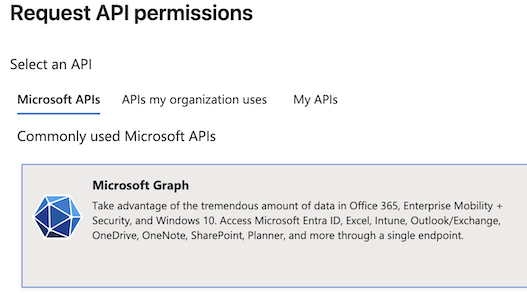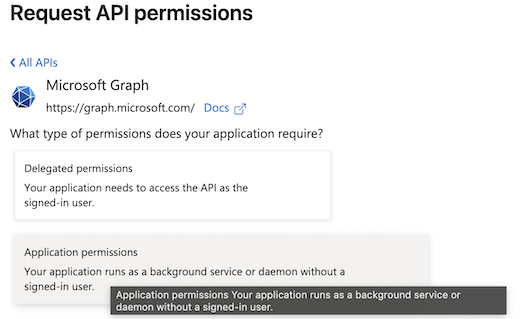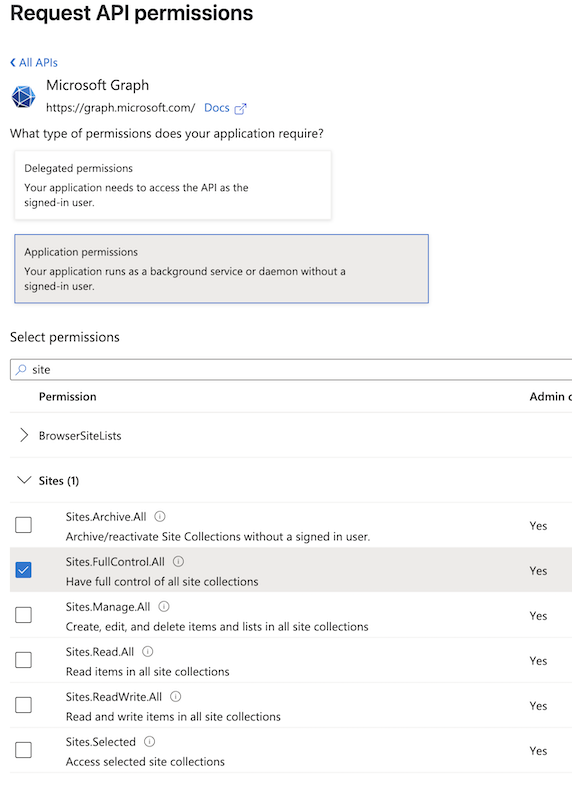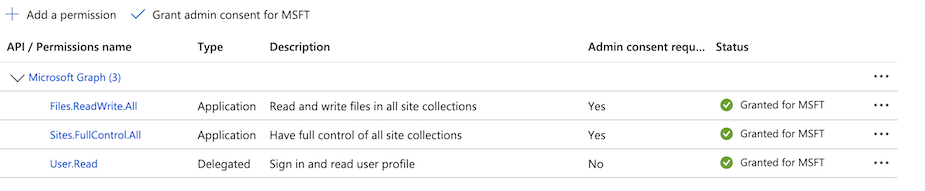MS Sharepoint: Setup Permissions on MS EntraID for Restapi
To register an application in Microsoft Entra ID (formerly Azure AD), follow the steps below. This process allows your app to authenticate with Microsoft services or access APIs like Microsoft Graph.
Procedure
Sign in to Microsoft Entra Admin Center
https://entra.microsoft.com
Sign in with an account that has permission to register applications (e.g., Global Administrator or Application Administrator).
1) In the left-hand navigation menu, Select Applications > App registrations.
2) Click + New registration
3) Fill in application details
- Name: ExternalAccessSPApp
And click Register
Create a Client Secret
4) Go to "Add a Certificate or Secret" in the app menu.
5) Under "Client secrets", click “+ New client secret”.
6) Add a description and set expiration period.
Click Add, and copy the value immediately (you won’t see it again).
Configure API Permissions
7) Click + Add a permission.
8) Choose Microsoft Graph or other APIs.
9) Select Application permissions.
10) Search for permissions
11) After select permissions, click on Grant Admin consent for MSFT to apply changes
Ver também
- Pesquisa LDAP com o ldapsearch
- Windows: Rotação de Log - Log Rotation
- Windows: Verificando a versão do Windows
- Datas em Arquivos Batch