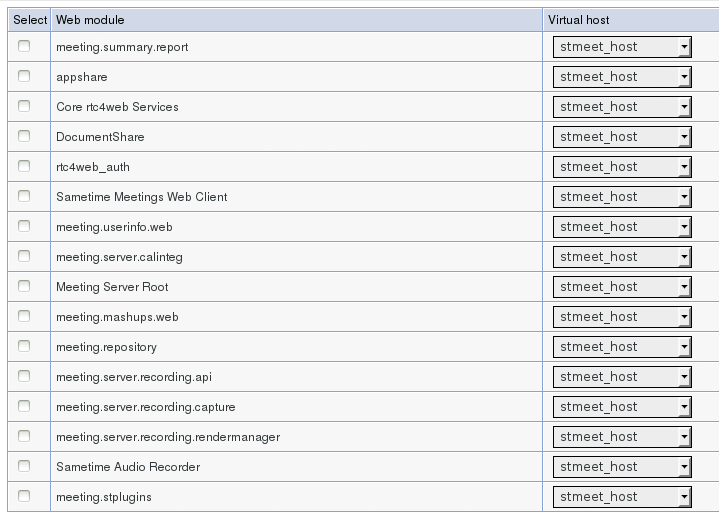Sametime: Configurando um Virtual Host para o ST Meeting
Configurando um Virtual Host para o ST Meeting Server
Procedimento
1) Acessar o System Console
2) Clique em Environment -> Virtual hosts
3) Clique no Novo..
Em nome informe: stmeet_host
e clique OK e Salvar
4) Clique em stmeet_host
5) Clique em Host Aliases e crie as entradas conforme a tabela abaixo:
| hostname_ | Port |
| * | 80 |
| * | 443 |
| * | 9080 |
| * | 9443 |
| reuniao.company.com.br | 80 |
| reuniao.company.com.br | 443 |
| hostname_wasproxy01.company.com.br | 80 |
| hostname_wasproxy01.company.com.br | 443 |
| hostname_wasproxy02.company.com.br | 80 |
| hostname_wasproxy02.company.com.br | 443 |
| hostname_stmeet01.company.com.br | 5060 |
| hostname_stmeet01.company.com.br | 5061 |
| hostname_stmeet01.company.com.br | 9080 |
| hostname_stmeet01.company.com.br | 9443 |
| hostname_stmeet02.company.com.br | 5060 |
| hostname_stmeet02.company.com.br | 5061 |
| hostname_stmeet02.company.com.br | 9080 |
| hostname_stmeet02.company.com.br | 9443 |
6) Clique em Applications -> Applications Types -> WebSphere enterprise Application
7) Clique em Sametime Meeting Server
8) Em Web Module Properties, clique em Virtual hosts
9) Alterne os valores na coluna Virtual host para stmeet_host .
10) Clique em OK e Salvar
Continuar no artigo
Continuar no artigo Instalando o IBM Sametime no Linux