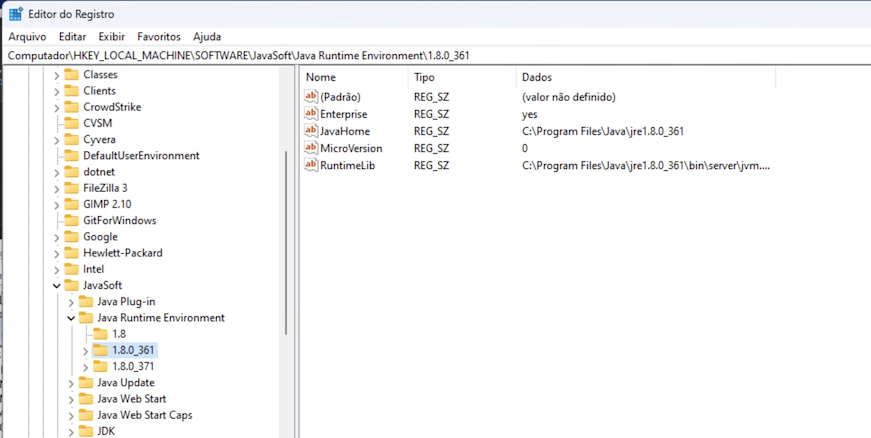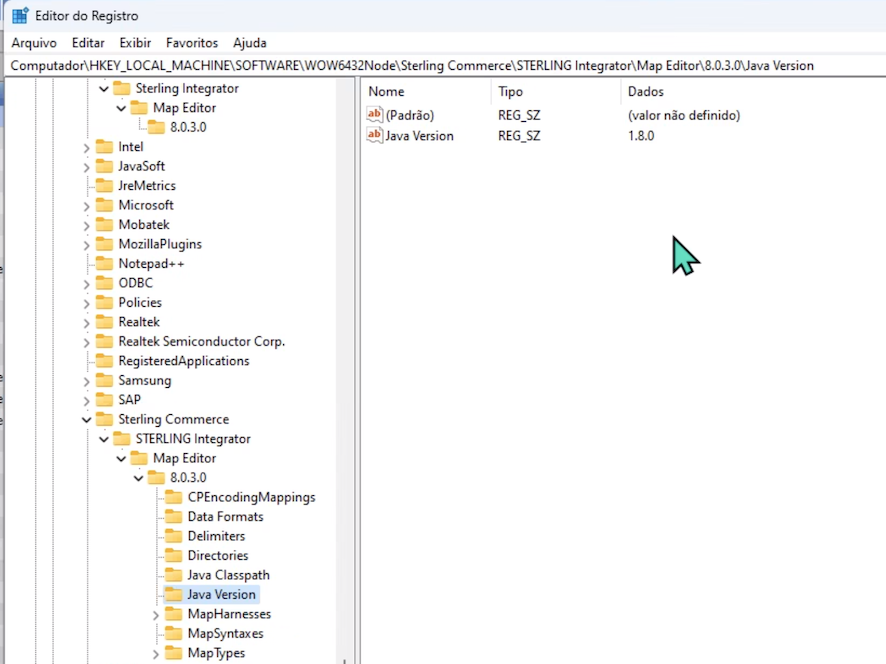IBM Sterling B2B: Map Editor: Difference between revisions
No edit summary |
No edit summary |
||
| (3 intermediate revisions by the same user not shown) | |||
| Line 1: | Line 1: | ||
= Fix Sterling B2B Integrator Map Test utility referring to a missing 1.8 java runtime environment = | = Fix Sterling B2B Integrator Map Test utility referring to a missing 1.8 java runtime environment = | ||
'''Important: you must install a Java 1.8 version 32 bits to work!!!''' | |||
| Line 33: | Line 35: | ||
6) Update the dialog boxes in the Map Editor when it opens. | 6) Update the dialog boxes in the Map Editor when it opens. | ||
= UPDATE Process Data in map extended rules = | = UPDATE Process Data in map extended rules = | ||
Latest revision as of 17:54, 23 August 2023
Fix Sterling B2B Integrator Map Test utility referring to a missing 1.8 java runtime environment
Important: you must install a Java 1.8 version 32 bits to work!!!
You must be an administrator of the Windows machine to do this.
1) From a MS Window, Execute **regedit**. The Registry Editor will open.
2) Dig down to
HKEY_LOCAL_MACHINE\SOFTWARE\Wow6432Node\Java Soft\Java Runtime Environment
Check available Versions and make note
3) Dig down to
HKEY_LOCAL_MACHINE\SOFTWARE\Wow6432Node\Sterling Commerce\STERLING Integrator\Map Editor\8.0.3.0\Java Virtual Machine
Check current Version
4) Change the value of **Java Version* and click OK
1.8.0_361
5) Close the Registry Editor.
6) Update the dialog boxes in the Map Editor when it opens.
UPDATE Process Data in map extended rules
UPDATE processdata set xpathresult = var/#field where xpath="header";
SELECT Process Data in map extended rules
SELECT xpathresult into var/#field from processdata where xpath="header";