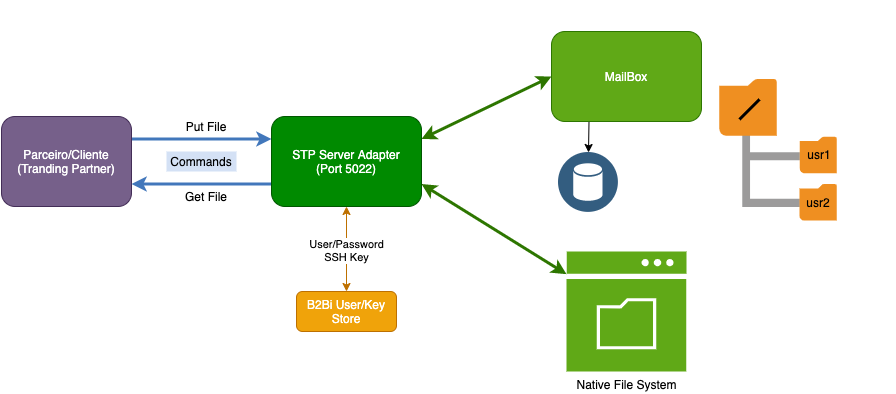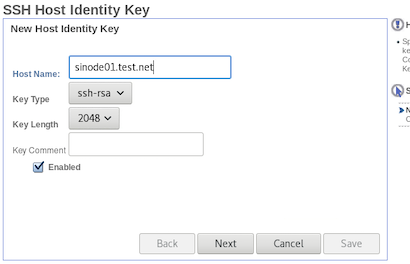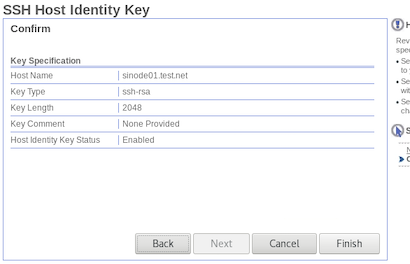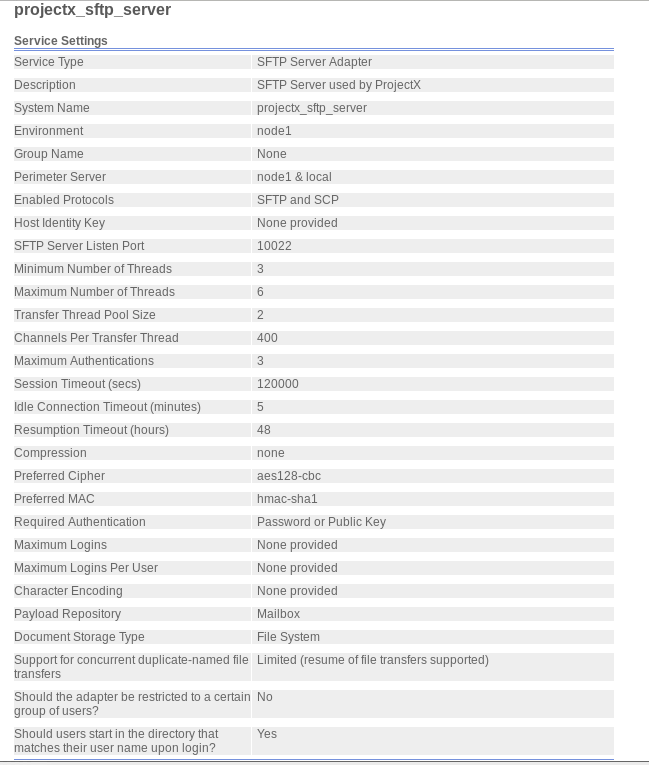IBM Sterling B2B: Criando um SFTP Server Adapter: Difference between revisions
No edit summary |
No edit summary |
||
| (22 intermediate revisions by the same user not shown) | |||
| Line 1: | Line 1: | ||
Abaixo descrevo como configurar um SFTP Server Adapter | |||
[[File:sftp-server-adapter.png]] | |||
Dica: | |||
Ao criar um recurso no B2Bi tente definir uma nomenclatura que te auxilie a encontrar e exportar os dados. Como: | |||
<Empresa>_<Projeto/Serviço>_<Tipo do Server Adapter>_serveradapter_<PORTA> | |||
Neste exemplo utilizo o seguinte | |||
customer_projectx_sftp_serveradapter_5022 | |||
= Procedimento = | |||
== Configurar o SSH Host Key == | |||
1) No Dashboard do B2Bi, clique no menu '''Deployment > SSH Host Identity Key''' | |||
2) Em ''Create'', clique no botão '''Go!''' | |||
3) Informe os dados e clique em '''Next''' | |||
* Host Name: '''customer_sfgb2b_production_hostkey''' | |||
* Key Type: '''ssh-rsa''' | |||
* Key Length: '''2048''' | |||
* Key Comment: '''hostkey for production environment''' | |||
* Enabled: selecionar | |||
Figura ilustrativa: | |||
[[File:b2b_create_hostkey_01.png]] | |||
4) Confirme os dados e clique em '''Finish''' | |||
Figura ilustrativa: | |||
[[File:b2b_create_hostkey_02.png]] | |||
== Configurar o Service Adapter == | |||
1) No Dashboard do B2Bi, clique no menu '''Deployment > Services > Configuration''' | 1) No Dashboard do B2Bi, clique no menu '''Deployment > Services > Configuration''' | ||
2) Em ''Select Service type'', informe abaixo e clique em '''Next''' | 2) Em ''Select Service type'', informe abaixo e clique em '''Next''' | ||
* Service Type: '''SFTP Server Adapter''' | * Service Type: '''SFTP Server Adapter 2.0''' | ||
3) Em ''SFTP Server Adapter: Name'', informe abaixo e clique em '''Next''' | 3) Em ''SFTP Server Adapter: Name'', informe abaixo e clique em '''Next''' | ||
* Name: ''' | * Name: '''customer_projectx_sftp_serveradapter_5022''' | ||
* Description: '''SFTP Server for ProjectX''' | * Description: '''SFTP Server for ProjectX''' | ||
* Environment: '''node1''' | * Environment: '''node1''' | ||
* Select a group: ''' | * Select a group: '''Create a Group''' e '''customer_sftp_sa_group''' | ||
4) Em '' | 4) Em ''customer_projectx_sftp_serveradapter_5022: Configuration'', informe abaixo e clique em '''Next''' | ||
* Perimeter Server: '''node1 & local''' | * Perimeter Server: '''node1 & local''' | ||
* Enabled Protocols: '''SFTP and SCP''' | * Enabled Protocols: '''SFTP and SCP''' | ||
* SFTP Server Listen Port: ''' | * Host Identity Key: '''<INFORMAR_A_HOST_IDENTITY_KEY_CRIADO_ANTERIORMENTE>''' | ||
* Payload Repository | * SFTP Server Listen Port: '''5022''' | ||
* Payload Repository: '''Mailbox''' | |||
5) Em '' | 5) Em ''customer_projectx_sftp_serveradapter_5022: Configuration: Document Storage'', informe abaixo e clique em '''Next''' | ||
* Document Storage: '''File System''' | * Document Storage: '''File System''' | ||
* Support for concurrent duplicate-named file transfers: '''Limited''' | * Support for concurrent duplicate-named file transfers: '''Limited''' | ||
6) Em '' | 6) Em ''customer_projectx_sftp_serveradapter_5022: Add Policies'', clique em '''Next''' | ||
7) Em ''projectx_sftp_server: Configuration'', informe abaixo e clique em '''Next''' | 7) Em ''projectx_sftp_server: Configuration'', informe abaixo e clique em '''Next''' | ||
| Line 31: | Line 75: | ||
* Should users start in the directory that matches their user name upon logon?: '''Yes''' | * Should users start in the directory that matches their user name upon logon?: '''Yes''' | ||
8) Em '' | 8) Em ''customer_projectx_sftp_serveradapter_5022: Extractability'', clique em '''Next''' | ||
9) Confirme os dados e clique em '''Finish''' | 9) Confirme os dados e clique em '''Finish''' | ||
Figura Ilustrativa: | |||
[[File:sftp_adapter_config2.png]] | [[File:sftp_adapter_config2.png]] | ||
== Testando o SFTP Server Adapter== | |||
1) Abrir um terminal | |||
2) Criar um arquivo de exemplo | |||
touch example.txt | |||
3) Conectando ao nosso adapter e submetendo um arquivo | |||
'''sftp -P 5022 <nowiki><user_at_sterling>@<sfg_b2b_hostname></nowiki>''' | |||
Aceite a nova chave: | |||
sftp -P 5022 <nowiki>[email protected]</nowiki> | |||
The authenticity of host '[10.0.0.1]:5022 ([10.0.0.1]:5022)' can't be established. | |||
RSA key fingerprint is SHA256:1u/hMWA4C/YF9o2CUUUhdAc1rzPL9/IxZYUnGhnon3c. | |||
RSA key fingerprint is MD5:4a:dd:62:72:db:65:ac:17:26:0f:34:1e:56:a0:e8:46. | |||
Are you sure you want to continue connecting (yes/no)? '''yes''' | |||
Informe a senha: | |||
Warning: Permanently added '[10.0.0.1]:5022' (RSA) to the list of known hosts. | |||
SSH Server supporting SFTP only | |||
[email protected]'s password: | |||
Connected to 10.0.0.1. | |||
Listando o diretório remoto: | |||
sftp> pwd | |||
Remote working directory: / | |||
sftp> ls | |||
sub1 sub2 sub3 | |||
Listando o diretório local: | |||
sftp> | |||
sftp> lcd /tmp | |||
sftp> lls | |||
example.txt | |||
Enviando o arquivo: | |||
sftp> put example.txt | |||
Uploading example.txt to /example.txt | |||
example.txt 100% 0 0.0KB/s 00:00 | |||
Encerrando a conexão: | |||
sftp> quit | |||
Verificando na mailbox | |||
[[File:mailfile_uploaded_file.png]] | |||
= Ver também = | |||
* [[Sterling B2B: Criando um SFTP Server Adapter]] | |||
* [[IBM Sterling B2B: Usando um SFTP Server Adapter]] | |||
* [[IBM Sterling| Artigos sobre IBM Sterling]] | |||
* [[Tecnologias| Mais Artigos sobre Cloud / WebDev / Tecnologias]] | |||
[[Category:IBM Sterling]] | |||
[[Category:B2B]] | |||
[[Category:B2B Integrator]] | |||
Latest revision as of 19:53, 15 October 2020
Abaixo descrevo como configurar um SFTP Server Adapter
Dica:
Ao criar um recurso no B2Bi tente definir uma nomenclatura que te auxilie a encontrar e exportar os dados. Como: <Empresa>_<Projeto/Serviço>_<Tipo do Server Adapter>_serveradapter_<PORTA> Neste exemplo utilizo o seguinte customer_projectx_sftp_serveradapter_5022
Procedimento
Configurar o SSH Host Key
1) No Dashboard do B2Bi, clique no menu Deployment > SSH Host Identity Key
2) Em Create, clique no botão Go!
3) Informe os dados e clique em Next
- Host Name: customer_sfgb2b_production_hostkey
- Key Type: ssh-rsa
- Key Length: 2048
- Key Comment: hostkey for production environment
- Enabled: selecionar
Figura ilustrativa:
4) Confirme os dados e clique em Finish
Figura ilustrativa:
Configurar o Service Adapter
1) No Dashboard do B2Bi, clique no menu Deployment > Services > Configuration
2) Em Select Service type, informe abaixo e clique em Next
- Service Type: SFTP Server Adapter 2.0
3) Em SFTP Server Adapter: Name, informe abaixo e clique em Next
- Name: customer_projectx_sftp_serveradapter_5022
- Description: SFTP Server for ProjectX
- Environment: node1
- Select a group: Create a Group e customer_sftp_sa_group
4) Em customer_projectx_sftp_serveradapter_5022: Configuration, informe abaixo e clique em Next
- Perimeter Server: node1 & local
- Enabled Protocols: SFTP and SCP
- Host Identity Key: <INFORMAR_A_HOST_IDENTITY_KEY_CRIADO_ANTERIORMENTE>
- SFTP Server Listen Port: 5022
- Payload Repository: Mailbox
5) Em customer_projectx_sftp_serveradapter_5022: Configuration: Document Storage, informe abaixo e clique em Next
- Document Storage: File System
- Support for concurrent duplicate-named file transfers: Limited
6) Em customer_projectx_sftp_serveradapter_5022: Add Policies, clique em Next
7) Em projectx_sftp_server: Configuration, informe abaixo e clique em Next
- Should the adapter be restricted to a certain group of users?: No
- Should users start in the directory that matches their user name upon logon?: Yes
8) Em customer_projectx_sftp_serveradapter_5022: Extractability, clique em Next
9) Confirme os dados e clique em Finish
Figura Ilustrativa:
Testando o SFTP Server Adapter
1) Abrir um terminal
2) Criar um arquivo de exemplo
touch example.txt
3) Conectando ao nosso adapter e submetendo um arquivo
sftp -P 5022 <user_at_sterling>@<sfg_b2b_hostname>
Aceite a nova chave:
sftp -P 5022 [email protected] The authenticity of host '[10.0.0.1]:5022 ([10.0.0.1]:5022)' can't be established. RSA key fingerprint is SHA256:1u/hMWA4C/YF9o2CUUUhdAc1rzPL9/IxZYUnGhnon3c. RSA key fingerprint is MD5:4a:dd:62:72:db:65:ac:17:26:0f:34:1e:56:a0:e8:46. Are you sure you want to continue connecting (yes/no)? yes
Informe a senha:
Warning: Permanently added '[10.0.0.1]:5022' (RSA) to the list of known hosts. SSH Server supporting SFTP only [email protected]'s password: Connected to 10.0.0.1.
Listando o diretório remoto:
sftp> pwd Remote working directory: / sftp> ls sub1 sub2 sub3
Listando o diretório local:
sftp> sftp> lcd /tmp sftp> lls example.txt
Enviando o arquivo:
sftp> put example.txt Uploading example.txt to /example.txt example.txt 100% 0 0.0KB/s 00:00
Encerrando a conexão:
sftp> quit
Verificando na mailbox