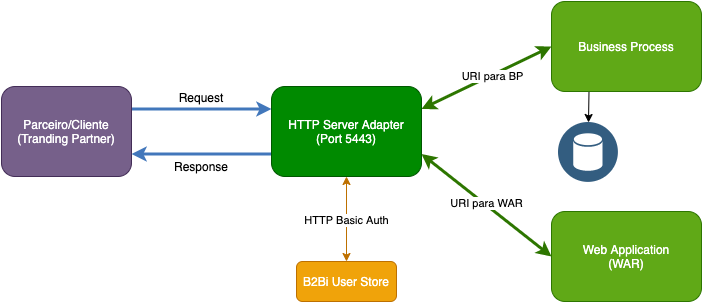IBM Sterling B2B: Usando o HTTP Server Adapter default: Difference between revisions
No edit summary |
|||
| Line 1: | Line 1: | ||
Para conhecer este server adapter, vamos habilitar o HTTP Server Adapter, para realizarmos testes: | Para conhecer este server adapter, vamos habilitar o HTTP Server Adapter, para realizarmos testes: | ||
[[File:Http-server-adapter.png]] | |||
= Habilitando = | = Habilitando = | ||
Latest revision as of 19:31, 15 October 2020
Para conhecer este server adapter, vamos habilitar o HTTP Server Adapter, para realizarmos testes:
Habilitando
1) No Dashboard do B2Bi, clique no menu Deployment > Services > Configuration
2) Em List > Search by Server Type, informe HTTP Server Adapter e clique em Go
3) Em HTTP Server Adapter, selecione Enabled
Após ficar habilitado, clique em HTTP Server Adapter, e localize HTTP Listen Port para identificar a porta.
No meu caso vou utilizar o endereço http://localhost:23033
Exemplos
Hello World
Este exemplo apresenta a mensagem "Hello World" no navegador, gerado pelo Business Process "HelloWorld".
http://localhost:23033/hello
URI: /hello Business Process: HelloWorld Send Raw Message: No Run BP in Sync Mode: No
Hello World WAR
Este exemplo você faz o logon através do navegador, e é mostrados diversas informações. Essas informações são geradas pela aplicação "helloworld.war".
http://localhost:23033/hello-war
URI: /hello-war WAR File Path: /home/siuser/IBM/SI/container/Applications/helloworld.war