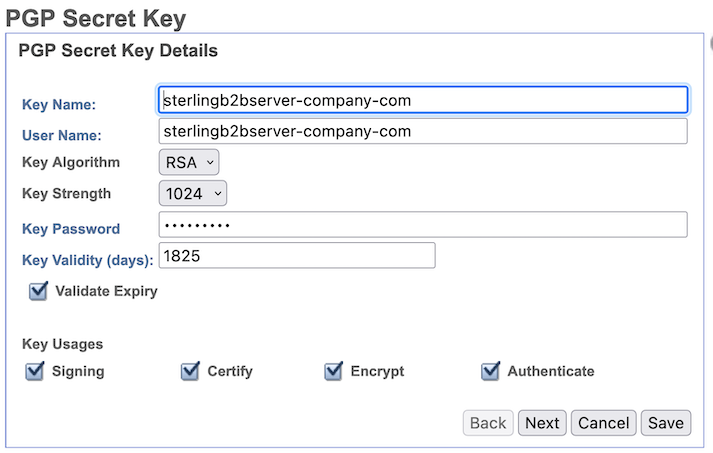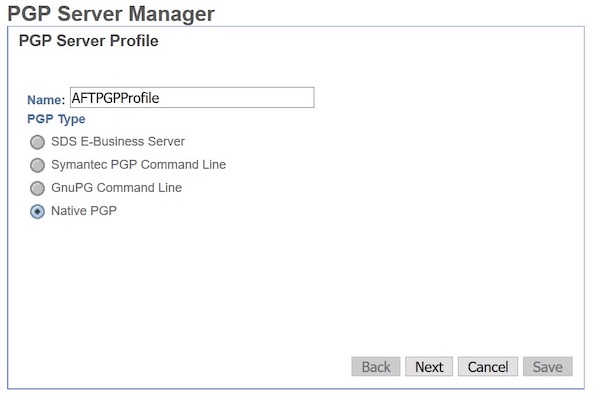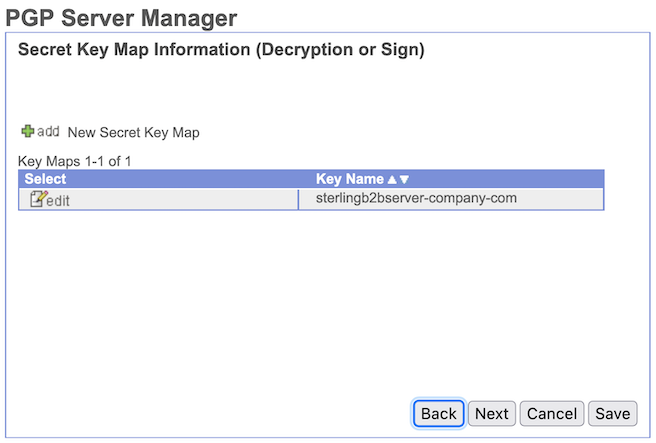IBM Sterling: Guide to Using PGP Native for Secure Data Exchange on IBM Sterling B2Bi
This guide will walk you through the basics of using IBM Sterling B2Bi native PGP to create and manage encryption keys, encrypt and decrypt files, and exchange secure messages.
This guide is complemented by the following articles:
- Linux: GNU GPG Usage Guide (English) or Linux: Guia de Uso do GNU GPG (Brazilian Portuguese)
- IBM Sterling: Guide to Using PGP Native for Secure Data Exchange on IBM Sterling B2Bi
- IBM Sterling: Guide to Using PGP Native for Secure Data Exchange on IBM Sterling Filegateway
What is Native PGP?
On IBM Sterling B2B Integrator 6.1, IBM have introduced support for Native PGP where these cryptographic operations are performed within SB2Bi. The PGP keys are also stored within the database of B2Bi.
Getting Started with Sterling B2B Integrator
1. Create PGP Secret Keys
Using the Sterling B2B Integrator admin console,
From the Administration menu, select Trading Partner > PGP > PGP Secret Key.
Next to Create a new PGP Secret Key, click Go!.
Enter the following information
- Key Name: sterlingb2bserver-company-com
- User Name: sterlingb2bserver-company-com
- Key Algorithm: RSA
- Key Strength: 3072
- Key Password: <Password of the Secret Key>
- Key Validity (days): 1825
- Validate Expiry: check
- Key Usages: check Signing, Certify, Encrypt, and Authenticate
and click Next.
2. Create a PGP Server Profile for Sterling File Gateway
You can create a PGP Server Profile under the Administration Menu through the PGP Server Manager menu.
From the Administration Menu, select Trading Partner > PGP > PGP Server Manager
Next to Create a new PGP Server Profile, click Go!
Enter the following information
- Name: AFTPGPProfile
- PGP Type: Native PGP
and click Next.
In the Secret Key Map Information page, click + add to add a secret key map.
Enter the
- Key Name: sterlingb2bserver-company-com
- Key ID: select from the drop-down list
Click Save.
And Click Finish.
Managing Public Keys
Listing and Exporting Your Public Keys
To share your public key with partners or collaborators, you can export it from Sterling B2B Integrator.
From the Administration menu, select Trading Partner > PGP > PGP Secret Key > List.
Next to List, click Go!.
From the list, click on check out, choose the format PGP or ASC and click Go!.
This will export your public key only.
Importing Public Keys from Partners
From the Administration menu, select Trading Partner > PGP > PGP Public Key.
Next to Check-in a new PGP public key, click Go!'.
Enter the following information
- Key Name: user_company-com
- File Name: user-company.pgp
- Validity Expire: Check
Important:
* SB2BI supports .gpg, .pgp, .asc, .pkr, and .skr as supported formats for Public Key check-in. * The system supports keys of type RSA, DSA, and ElGamal. No support ed25519
and click Next.